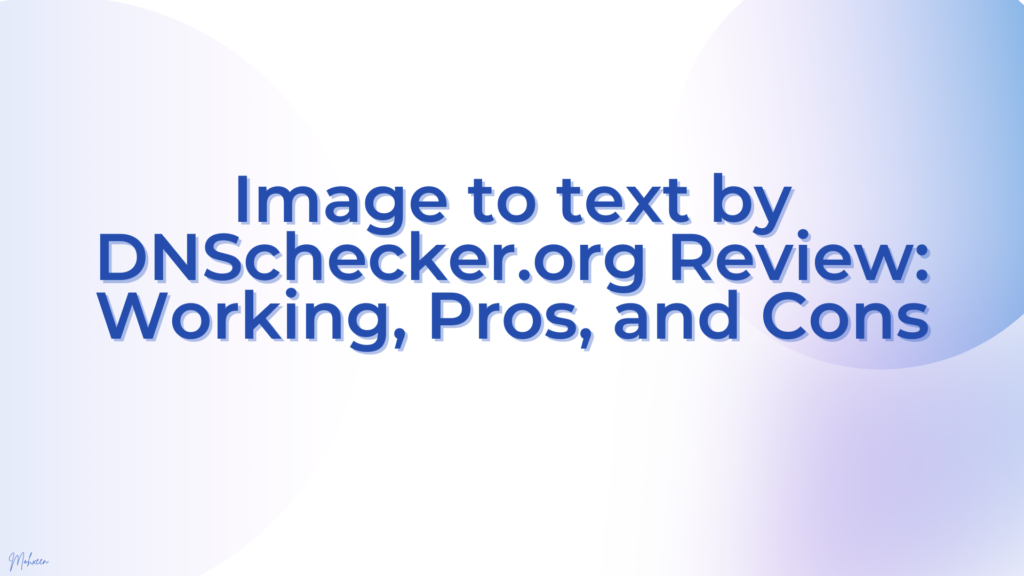Dnschecker.org provides a range of different tools to its users, including networking tools like IP checker, MAC address validator, etc., and productivity tools, such as a word counter and an image-to-text converter.
In this post, we’re going to review the Image to Text by DNS Checker. We will take a look at its basic working along with its pros and cons.
Table of Contents
What is the Image-to-Text Tool, and What Does it Do?
The Image to Text Converter by Dnschecker.org is an online OCR-based tool that allows users to extract written text from images. It helps users copy the content written inside images in the form of digital text, and edit it however they want.
The image-to-text conversion process works on all types of images, whether they are in PNG or JPG format. The process is very useful for purposes such as data extraction, data collection, everyday studies, and so forth.
How Does the Image-to-Text Tool Work?
The image-to-text converter works on a technology known as OCR (optical character recognition). OCR technology works by scanning the provided image and recognizing the shapes of the letters written in it. Once the shape of a letter is recognized, it is matched with an existing database for identification. In this way, entire words, sentences, and paragraphs are extracted from images.
There are different steps involved in the process, such as scanning, refining, recognizing, etc., after which the output is provided. The steps serve to make the extraction process accurate.
Testing the Working of Image to Text by Dnschecker.org: How Accurate is it?
To start our review, we will first check and test the performance of the tool to see how accurately it is able to extract the text from a provided image. We will take a random image from the internet and run it through the tool. Then, we will examine the output text to see how true it is to the picture.
Here is the picture that we will be using:
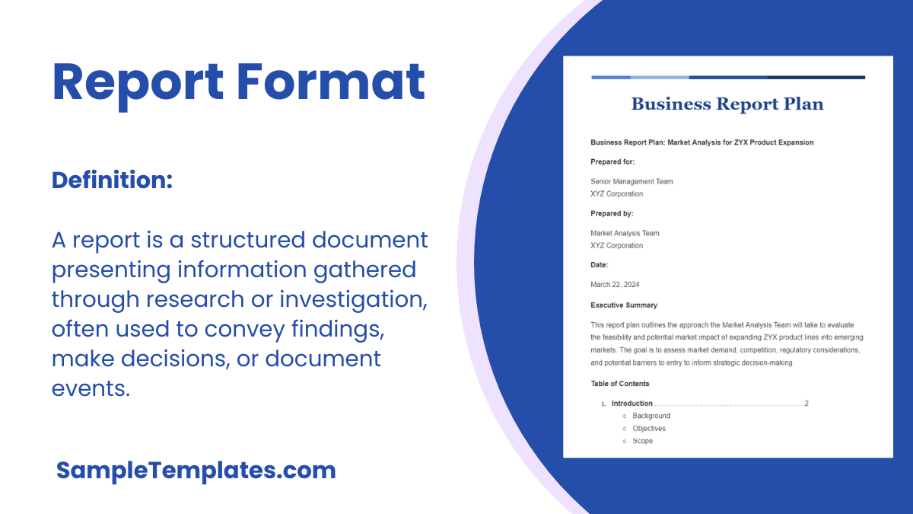
When this image is entered into the image-to-text converter by Dnschecker.org, here is how the tool processes it:
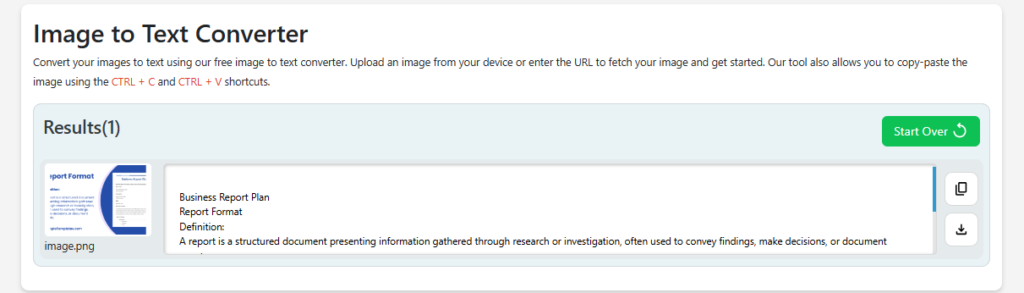
Extracted text:
Business Report Plan
Report Format
Definition:
A report is a structured document presenting information gathered through research or investigation, often used to convey findings, make decisions, or document events.
XYZ Con
XYZ Corporation
SampleTemplates.com
As you can see in the output provided above, not only did the tool successfully scan the main content in the image, but also some of the tiny ineligible bits written on the side. In the image, there is a picture of a document on the side of the text that contains some sample filler content. The tool was able to extract some of that text as well. The main content, on the other hand, was fully accurate.
Considering the results of this extraction, we can decisively say that this tool is accurate and reliable. The smaller print in the image didn’t hinder the scanning of the larger content.
Features of the Image-to-Text Tool by Dnschecker.org
The working of the tool is smooth, quick, and accurate. The accuracy of the results is evident in the test that we performed above. However, other than these qualities, there are a number of features that you can enjoy with the image-to-text converter.
Multiple image-importing methods
One of the good things about this tool is that it allows you to import your images using multiple methods. You can upload an image from your local storage, drag and drop an image from the internet, and even use a URL if needed. The availability of these different importing methods helps improve the user experience of the tool.
Editing and image adjustment options
Once you add the image(s) to this tool, it offers you various options to edit and adjust each one before beginning the extraction process. You can crop the image, rotate it, and flip it to get it in the orientation you need. Once you’re done, you can click on the button to start the text conversion.
This feature is useful as it lets you make selective modifications to the images and ensures that you only get the text that you actually require. In tools that don’t have this feature, you have to go through the hassle of extracting all of the text and then deleting the parts you don’t need.
Up to five images supported in one go
This is also a handy feature that you can enjoy with this tool. It allows you to upload/import five images at once. There is a max size limit of 4 MB for each file.
Thanks to this feature, you can easily work with bulk files without having to rerun the process again and again separately for each image. For data entry experts and researchers, this feature can be very useful as they have to work with a large number of files.
Various formats supported
The image-to-text converter by Dnschecker.org supports various image formats. Users can input images in formats including PNG, JPG, WEBP, GIF, and JPEG. Although PDF is not an image format, it is also supported by the tool.
Download/copy feature
Once the tool provides you with the extracted text, you can use the given options to download it to your device or copy it to your clipboard. The text can be downloaded to your device in three different formats, including:
- DOC
- TXT
Pros and Cons of Image-to-Text Converter by DNS Checker
Now that we’ve listed the different features that this tool offers, let’s take a more critical and objective look at its pros and cons.
| Pros | Cons |
| Offers free access with no sign-up required | Unremovable ads on the user interface |
| Multiple files and formats supported | Does not support SVG format |
| Quick and accurate working | |
| Images and files can be imported using various methods | |
| User-friendly and intuitive interface | |
| No limits on the number of uses |
Wrapping Up
The Image to Text Converter by DNS Checker is a decent online tool that anyone on the internet can use for free. It has a number of useful and helpful features, including bulk file importing, multiple image format support, text downloads/copying, and more.
The downsides that it comes with don’t constitute major issues for users. The ads around the interface don’t make it difficult to navigate. The lack of support for SVG images is not a hurdle as a) SVG is typically used for icons and small website images rather than text-based documents/pictures, and b) users can simply convert an SVG image to PNG or JPG if faced by the need to do so.